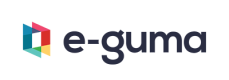Use Cases
For POS and Access Systems
Configuration
| Use Case | Expected Result |
|---|---|
| A different API key can be saved on each outlet | Yes |
Redeem
Use Case | Expected Result |
|---|---|
Enter an empty voucher code and try to redeem it | A proper message is shown |
Enter the same voucher twice | The voucher can only be added once |
For POS without a keyboard: Enter the voucher code with the virtual keyboard and redeem it | The code can be entered and the voucher can be redeemed |
Read the QR-Code of a voucher by using a scanner and redeem it | The code will be entered and the voucher can be redeemed |
For mobile devices: Scan the QR-Code of a voucher with the device's camera and redeem it | The code will be entered and the voucher can be redeemed |
Redeem a voucher when the order total is higher that the voucher amount |
|
Redeem a voucher when the order total is smaller than the voucher amount | A part of the voucher is redeemed |
Redeem 2 different vouchers in one order | Both vouchers can be redeemed |
Use a voucher and pay the remaining amount with cash | The remaining amount is calculated correctly |
Use a voucher and pay the remaining amount with a debit or credit card | The remaining amount is calculated correctly |
Try to redeem a fully redeemed voucher | The user is notified that the voucher is already redeemed |
Try to redeem a voucher with a wrong code | The user is notified that the voucher does not exist |
Cancel an order paid by voucher | The amount of the voucher is the same as before the redemption |
Add a tip to the order or at checkout | The tip can be paid using (remaining) voucher credit |
|
|
Depot Voucher
Use Case | Expected Result |
|---|---|
Enter an empty voucher code an try to activate it | A proper message is shown |
For mobile devices: Scan the QR-Code of a voucher with the device's camera and activate it | The code will be entered and the voucher can be activated |
Sell a voucher |
|
Sell a voucher with free amount |
|
Sell the previous voucher a second time |
|
Try to add two times the same voucher |
|
Sell 2 vouchers with the same amount | Both vouchers are added in e-guma as sold |
Sell 2 vouchers with different amounts | Both vouchers are added in e-guma as sold |
Sell a voucher that does not exist in e-guma |
|
The VAT for the order line is 0 | Yes |
Cancel a transaction with a depot voucher | The voucher appears as deleted in e-guma |
Sold vouchers are excluded from turnover | Yes |
Charge a voucher
| Use Case | Expected Result |
|---|---|
| Enter a code of a valid voucher and an amount | The voucher is topped up |
| Enter a code of an invalid voucher and an amount | An error message is shown |
| For mobile devices: Scan the QR-Code of a voucher with the device's camera | The voucher's code is entered |
| Charge a voucher and then cancel the order | The recharge is cancelled |
| The VAT for the order line is 0 | Yes |
| Sold vouchers are excluded from turnover | Yes |
Voucher Balance
| Use Case | Expected Result |
|---|---|
| Check the balance of a valid voucher | The current balance is displayed. A title (eg. "Voucher Balance" / "Gutscheinguthaben") |
| Check the balance of a redeemed voucher | The user is notified that the voucher is already redeemed |
| For mobile devices: Scan the QR-Code of a voucher with the device's camera | The current balance is displayed |
Updated 9 months ago